CiuisCRM: Deposits
Last update: Tuesday, Sep 20, 2022
Deposits
Deposits can be used to keep track of all the payments received by the business. Invoice payment is automatically displayed in the deposit area under the category internal.
1. You can find the "Deposits" menu by hovering over "Finance" from the top header:
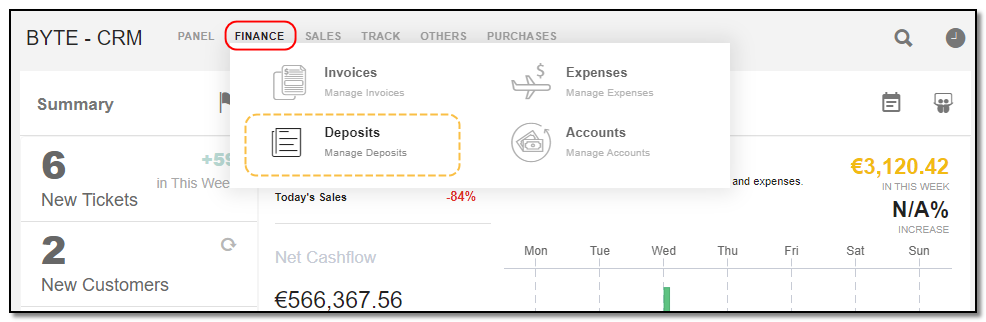
2. Added Deposits to CRM are displayed as shown below , on the header of Deposits you have some action buttons.
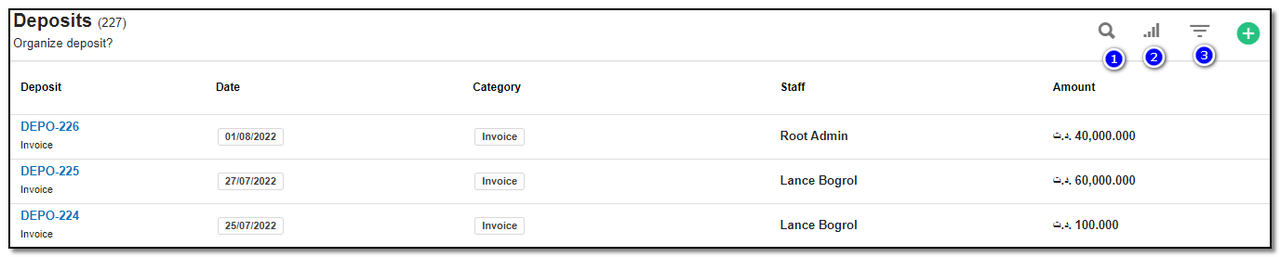
1. Search : This will help you search Deposits based on "Deposit name , Customer name, Status Paid or unpaid , and by Amount".
2. Filter by Column : By default, all the columns for the Deposits table are displayed. To manage what column needs to be displayed, click on the "Filter Column" icon, a box will appear as shown in the below image, you can "Check" or "Uncheck" the fields you want to display on your deposit page.
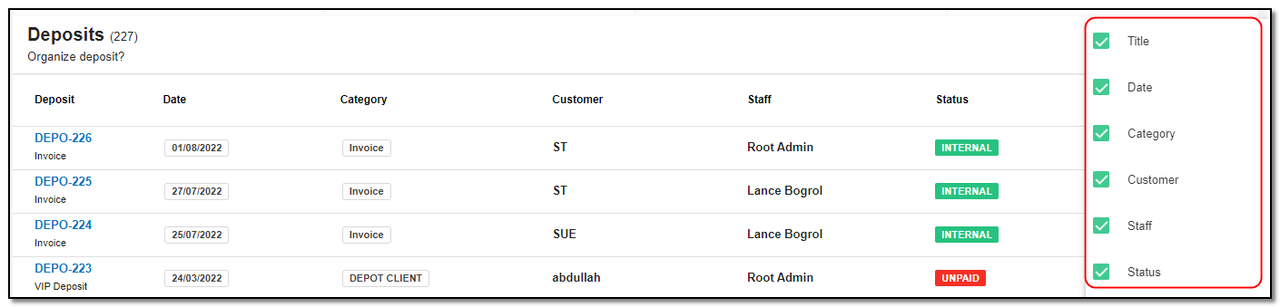
3. Filter : To filter the Deposits by type or country click on the icon "Filter" icon.
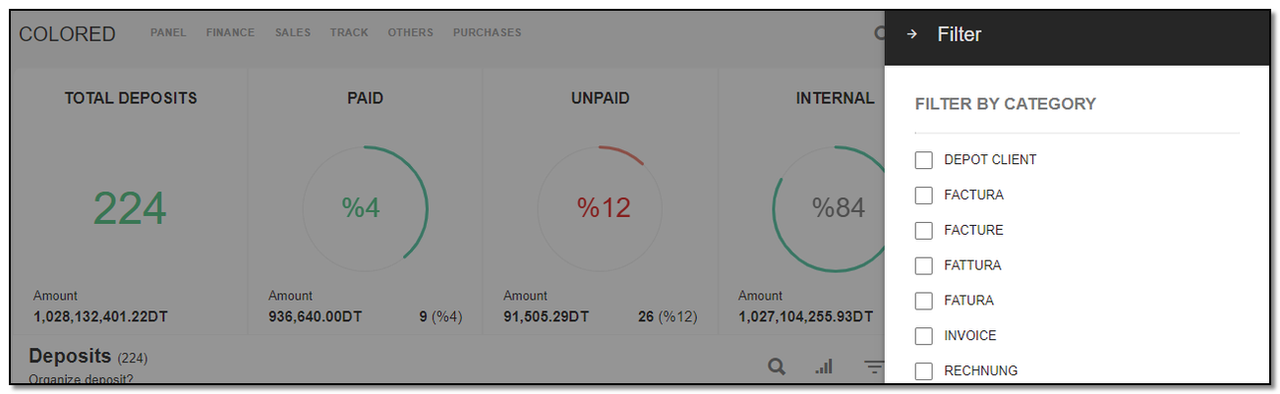
Create Deposit:
1. To create a deposit click on the "+" icon from the deposit header section.
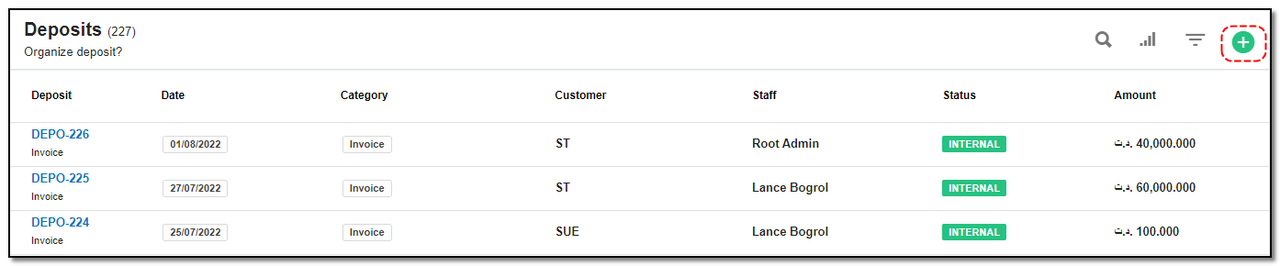
2. Deposits can be created in 2 ways, "Internal and External "
Internal Deposit :
This is for the staff to claim compensation for the deposits they incurred on behalf of your organization.
To create Internal Deposits : While creating the deposits record "toggle ON" on the "internal toggle" button and select the appropriate staff member from the drop-down.
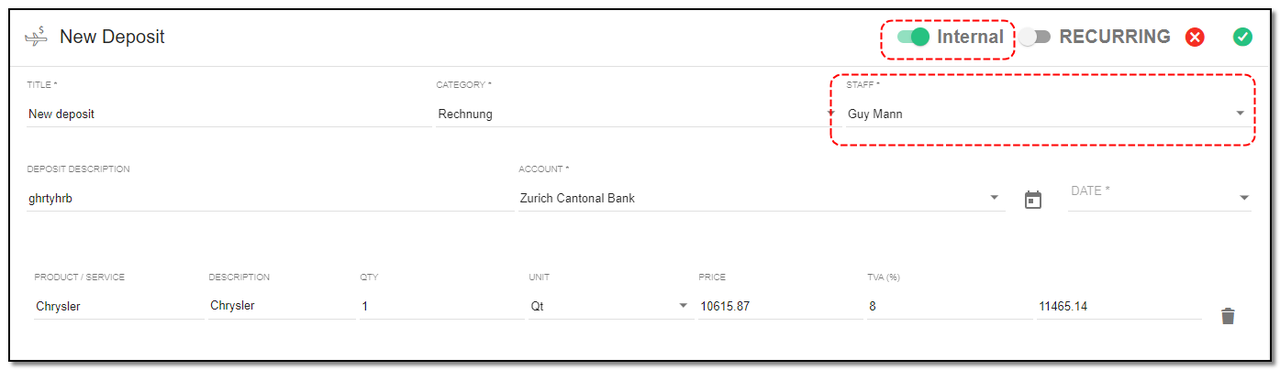
1. Title: Enter the title of the Deposit
2. Category: Select which type of Deposit it is from Dropdown.
3. Staff: Select the name of the staff from the Dropdown.
4. Deposit Description: Enter the description for Deposit
5. Account: Select the Account from the Dropdown.
6. Date: Date of deposit created.
7. Product/Service :Select the product name / Service for which the Deposit is being added
8. Amount: Enter the Amount to Deposited. Click on "Save" .
Your internal deposit for staff is created.
External Deposit :
This is for your organization to claim compensation from the client/customer for deposits incurred.
1. To create External Deposits While creating the deposits record off the "internal toggle" button and select the appropriate Customer/Client from the drop-down. (Similar as Internal Deposits).
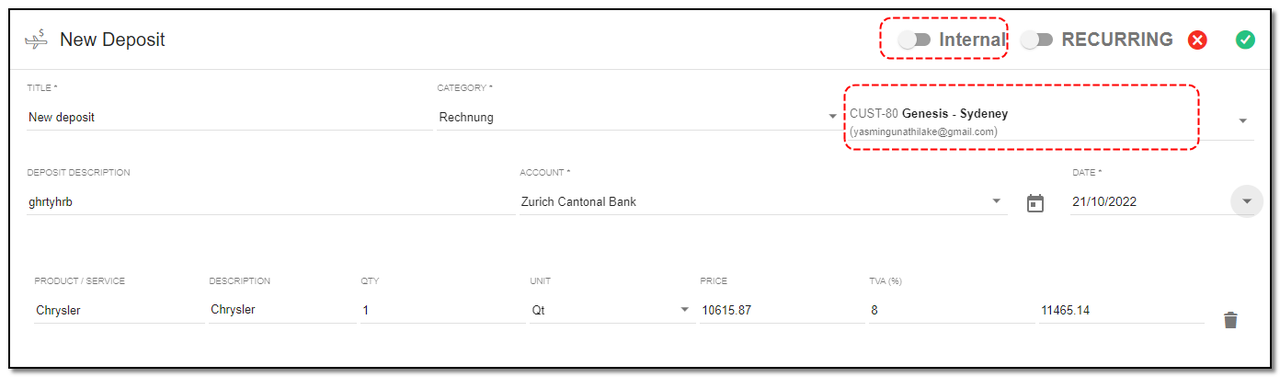
2.Enter the details and click on the "Save" icon. Your external deposit for customers is created.
Create Recurring Deposit:
1. Recurring : To create recurring Deposit follow the same step as you did for creating a Deposit.To mark the Deposit as recurring toggle with "Recurring" on the top ,three new fields will be introduced . Enter the details.
2. Set the required recurring period. A Deposit will be created when you click on the “Save” button. Every time you run CronJob, it will check if the recurring period has elapsed after the issue date, if it has elapsed, then another Deposit is created and added to the email list.
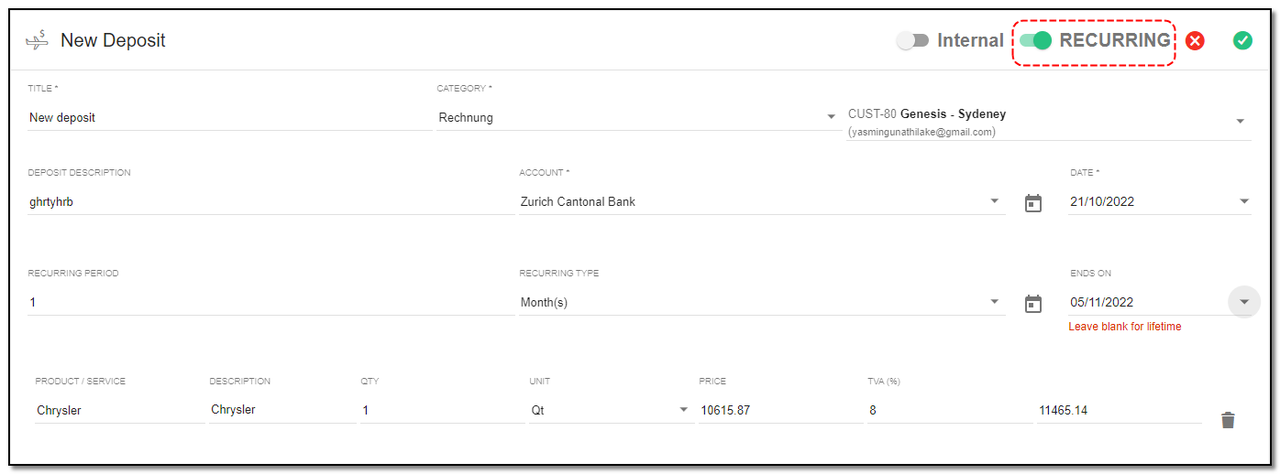
3. Please note in order to make Deposit Recurring for Lifetime, Leave "Ends On" Field Blank. Your recurring Deposit is created.
Deposit Page Details:
1. On the view page of deposit you can see the details of the deposit and also some actions buttons.
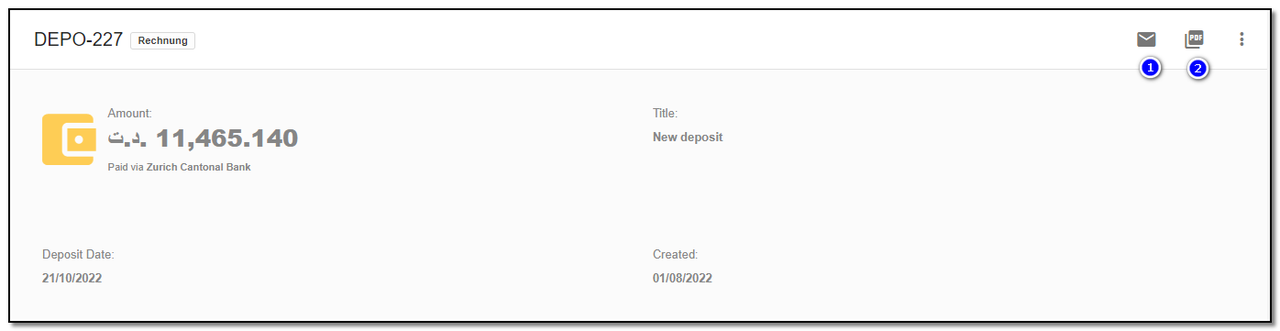
Options in the header section :
1. Mail : By clicking on Mail option you can send the purchase mail to the deposit.
2. PDF : By clicking on PDF option you can create a PDF for the deposit.
3. More options : More options consist of only Delete button to delete your deposit.
Create Deposit Category:
1. Create deposit Category: Click on the "Categories (+)" icon, to add a new category to the deposit page.
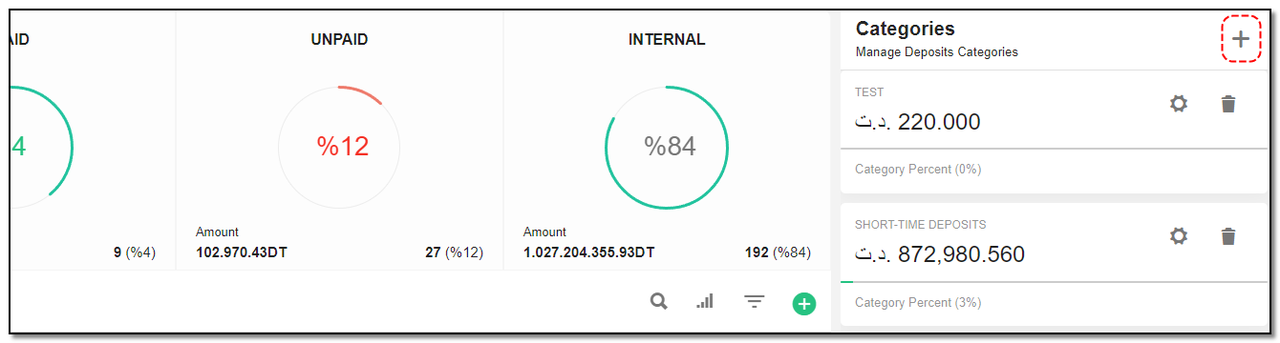
2. A popup appears on deposit page enter the name of the category. Click on "Add" .
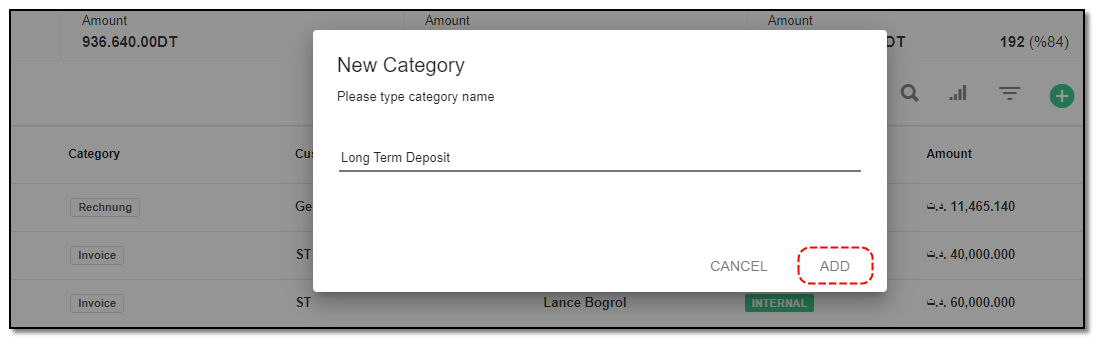
3. You can also "Edit" and "Delete" deposits category by clicking on the appropriate icons.
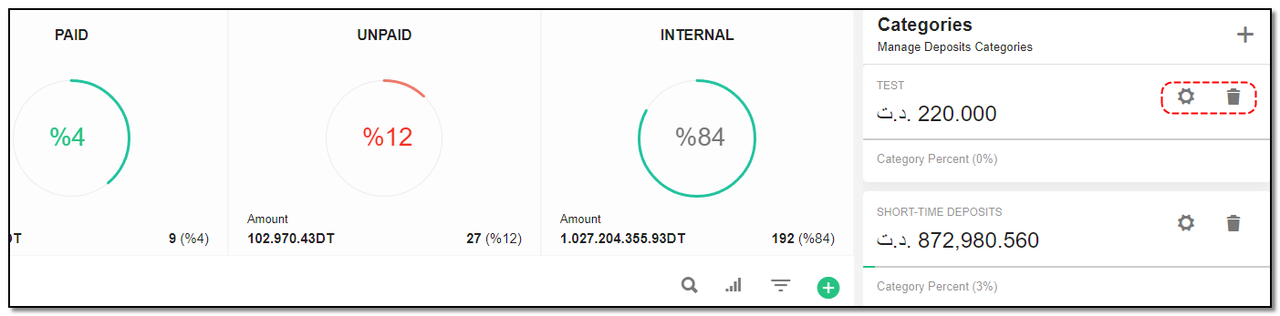


Finance & Accounting
Manage all your Invoices, Accounts Transaction history , Expenses and Deposits
Written by Yaroslav M.