CiuisCRM: Warehouse
Last update: Tuesday, Sep 20, 2022
Warehouse
1. You can find the "Warehouse" by clicking on the "Setting" button on the inventory view page.
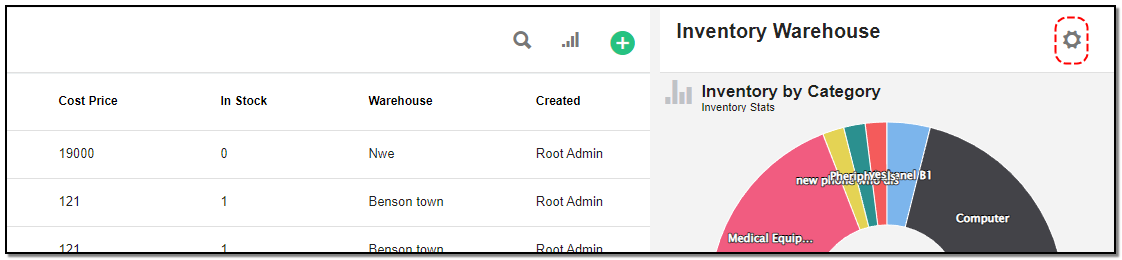
2. Added warehouses to CRM are displayed as shown below . On the header of warehouse you have some action buttons.

1. Search : This will help you search warehouse based on "Warehouse name & City" .
2. Filter by Column : By default, all the columns for the warehouse table are displayed. To manage what column needs to be displayed, click on the "Filter Column" icon, after you click on the icon a box will appear as shown in the below image, you can "Check" or "Uncheck" the fields you want to display on your warehouse page.
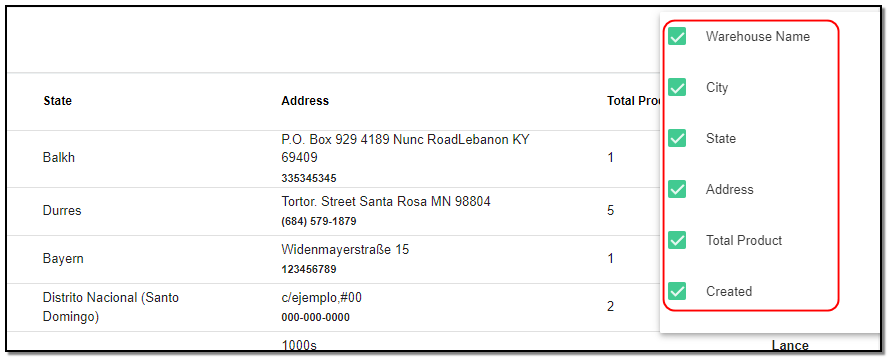
Create Warehouse:
1. To create a warehouse click on the "+" icon from the warehouse header section.

2. A Right slider appears :
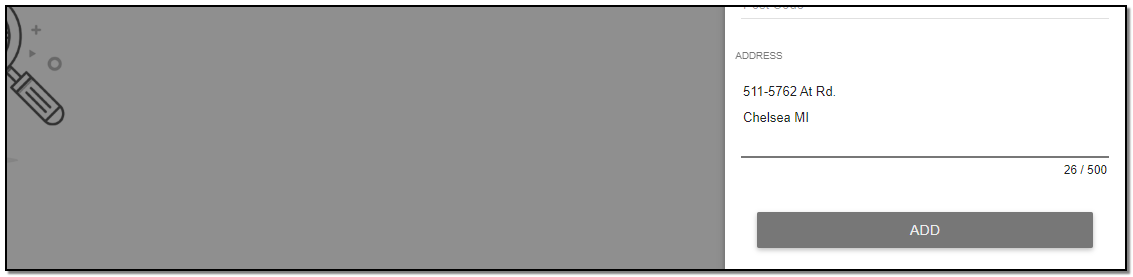
1. Warehouse Name : Enter the name of the warehouse.
2. Phone : The warehouse phone number.
3. Address Details : Fill in the basic address details like country , state and address. After filling in warehouse details click on "Add" button.
Update Warehouse :
1. To update the warehouse click on the particular warehouse from the index page of warehouse.


2. Click on "Update" icon from the header of warehouse.
3. A right slider appears , update the warehouse details like changing its address, or the warehouse name .
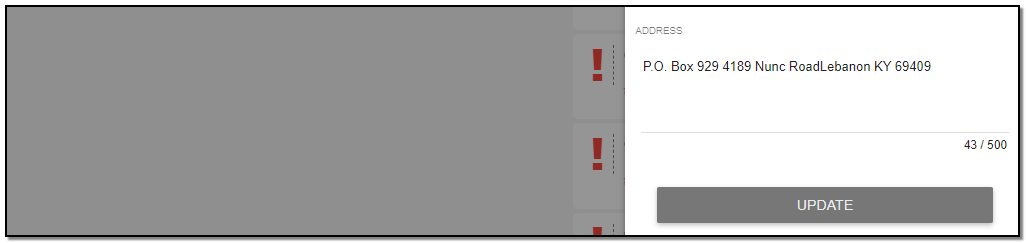
4. Click on "Update" button.
Delete Warehouse :
1. To delete the warehouse click on "Delete" button from the warehouse header.

2. A small pop up appears to confirm the deletion of warehouse click on "Do it" if you want to delete, else click on "cancel" .
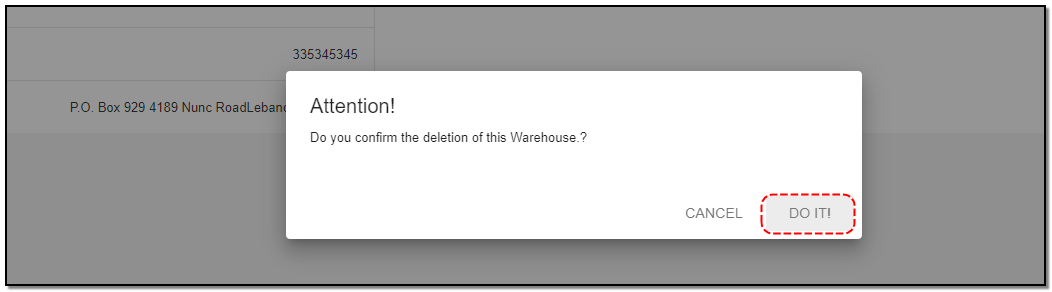


Inventory Management
Written by Yaroslav M.