CiuisCRM: Timesheets
Last update: Tuesday, Sep 20, 2022
Timesheets
1. You can find the "Timesheet" by hovering over "Track" menu .
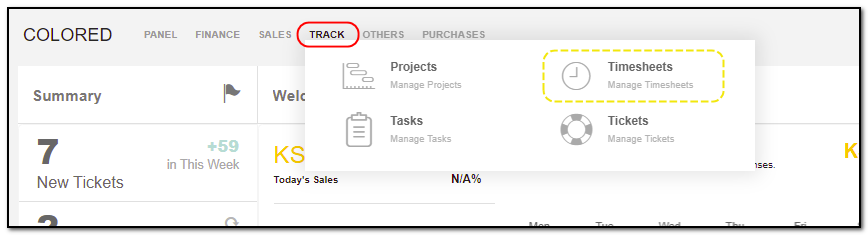
2. Added timesheets to CRM are displayed as shown below . On the header of timesheet you have some action buttons.
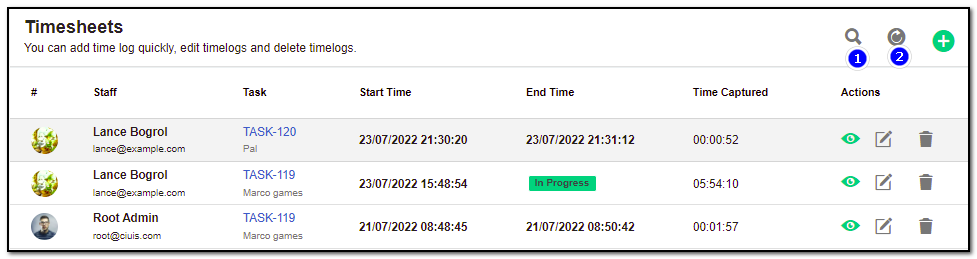
1. Search : This will help you search timesheet based on "Staff name" .
2. Refresh : Click to refresh your timing.
Create Timesheet :
1. To create a timesheet click on the "+" icon from the timesheet section.
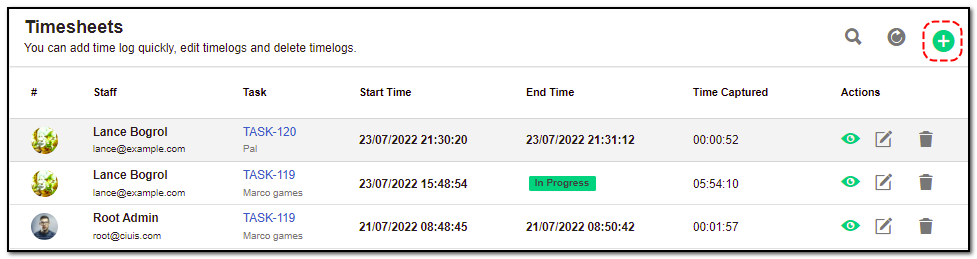
2. A pop-up model appears in the center of the screen.
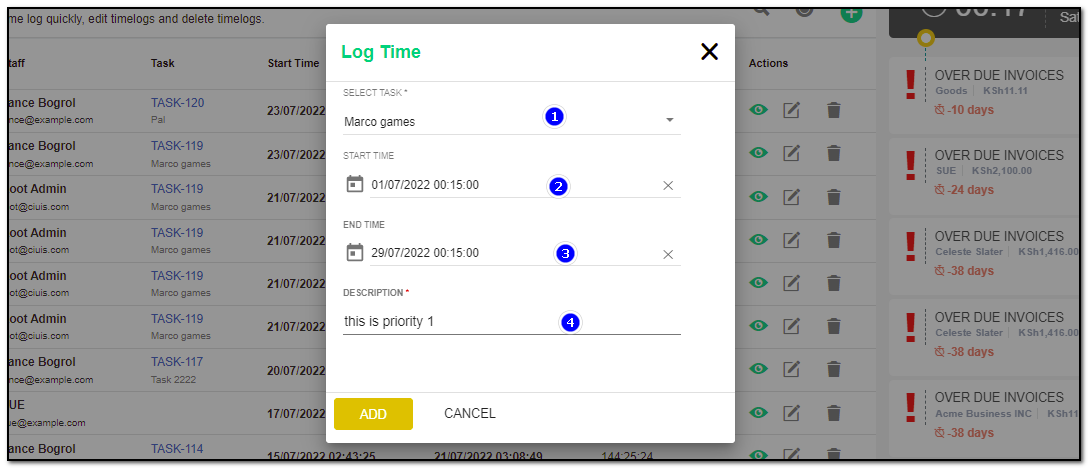
Enter the timesheet log details:
1. Select Task : Select the task form the drop-down you want to track the time for.
2. Start Time & End time : Set the start and end date along with timings.
3. Description: you can enter any details related to the timesheet under description.
Click on "Add" to add the timesheet .
View Timesheet :
1. Added time log will be listed on the timesheet index page .

2. To view the timesheet , Click on "Green eye icon".
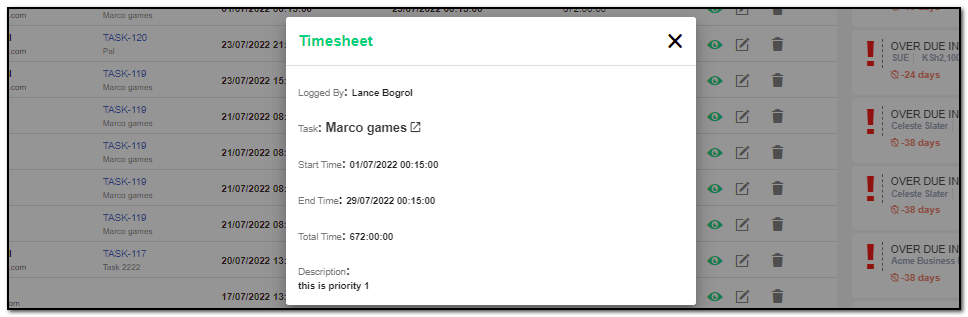
3. To update or delete the timesheet click on appropriate action button.


Project Management ,Task Management , Ticketing
Manage you team task and project including timesheet
Written by Yaroslav M.