CiuisCRM: Sales Orders
Last update: Tuesday, Sep 20, 2022
Orders
1. You can find "Sales" under "orders", in the main menu.
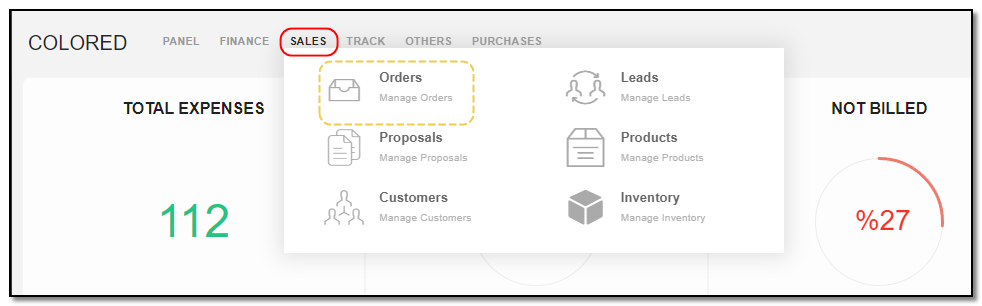
2. Added Orders to CRM are displayed as shown below, On the header of Orders you have some action buttons.
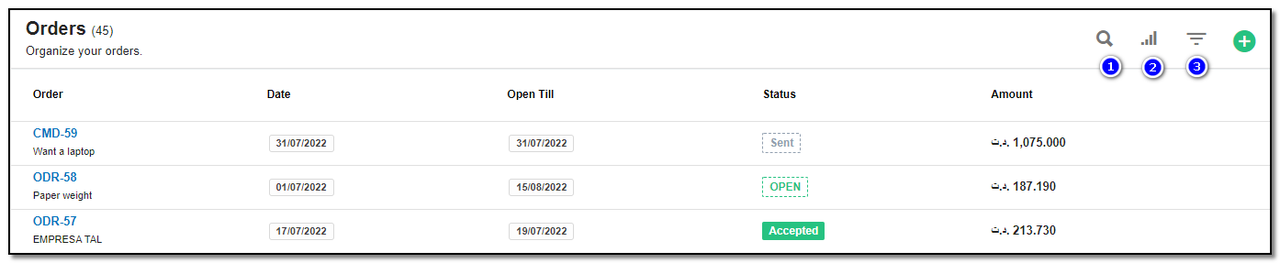
1. Search : This will help you search orders based on "Orders name , Customer name.
2. Filter by Column : By default, all the columns for the order table are displayed. To manage what column needs to be displayed, click on the "Filter Column" icon, a box will appear as shown in the below image, you can "Check" or "Uncheck" the fields you want to display on your order page.
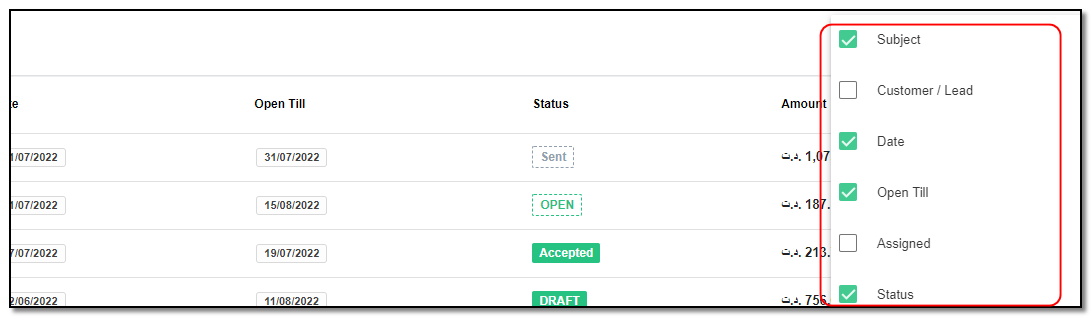
3. Filter : To filter the order by relation type or by status, customer and assigned click on the icon "Filter" icon.
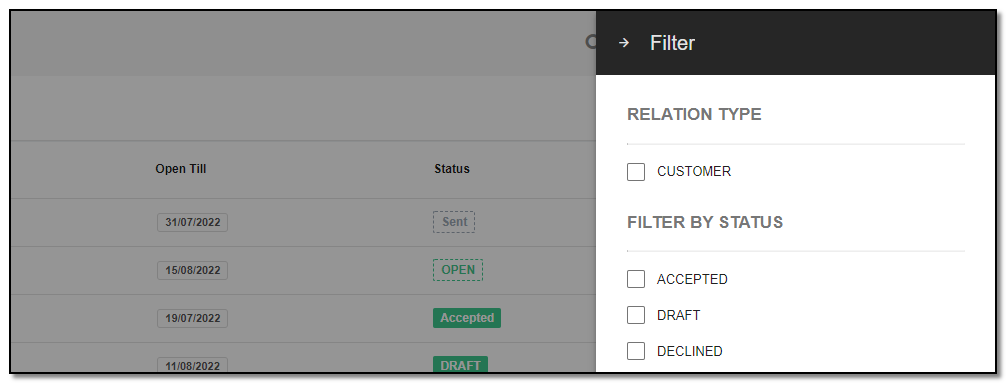
Create Order:
To add a new Order record, click on the "Create" icon.
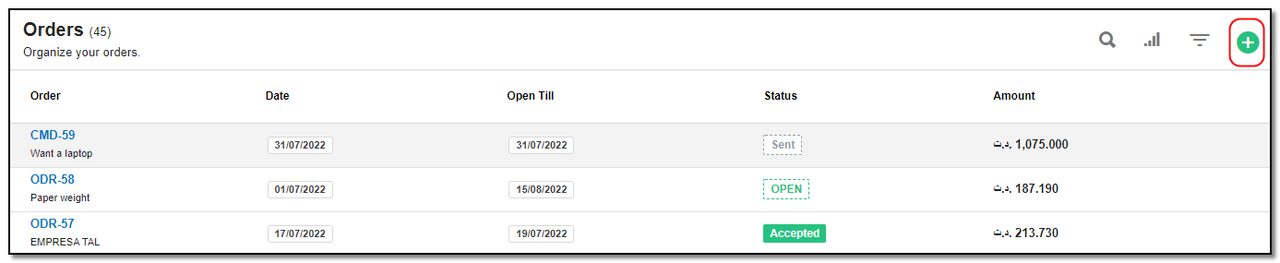
Enter the details as follows:
1. Subject: Enter the reason of order.
2. Customer Selection: Select the customer from the dropdown.
3. Assigned: Select whom to assign the order.
4. Status: Enter the status of order.
5. Date Of Issue: Enter the date the order is issued.
6. Open Till: Enter till when the order is valid. Click on "Save" . Your order is created.
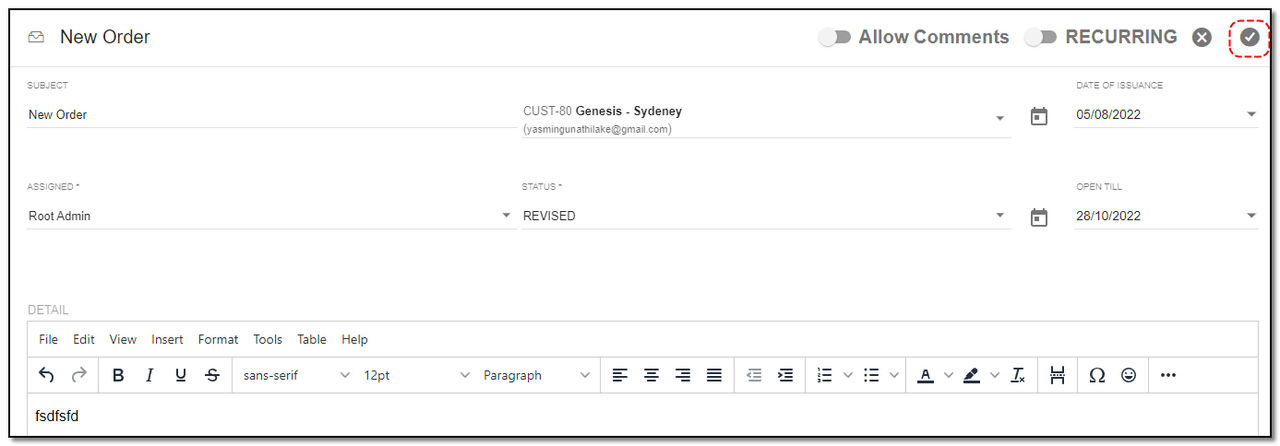
Note: While creating a order Toggle on the "Allow Comments" button
Shipping Order:
1. You can use different Billing Addressee and Shipping Address. Enable or disable the button "Need Shipping Address".

2. To edit the address click on the "Pencil" icon. You can also copy the address from customer-icon
Create Recurring Order:
1. Recurring : To create recurring order follow the same step as you did for creating an order. To mark the order as recurring toggle with "Recurring" on the top ,three new fields will be introduced . Enter their details. Set the required recurring period. A order will be created when you click on the “Save” button. Every time you run CronJob, it will check if the recurring period has elapsed after the issue date, if it has elapsed, then another Order is created and added to the email list.
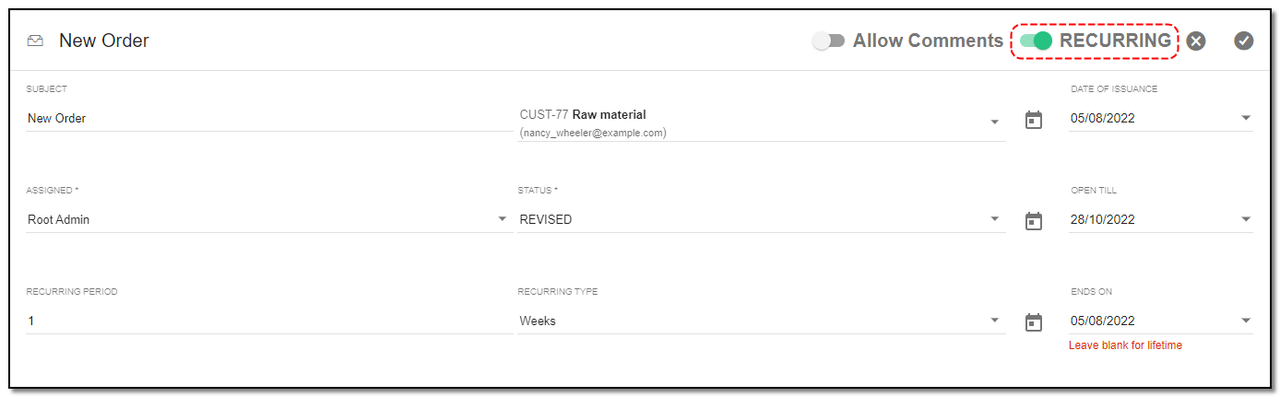
2. Please note in order to make Order Recurring for Lifetime, Leave "Ends On" Field Blank. Your recurring order is created.
Orders Page Details:
On the view page of order you can see the details of the order and also some actions buttons.
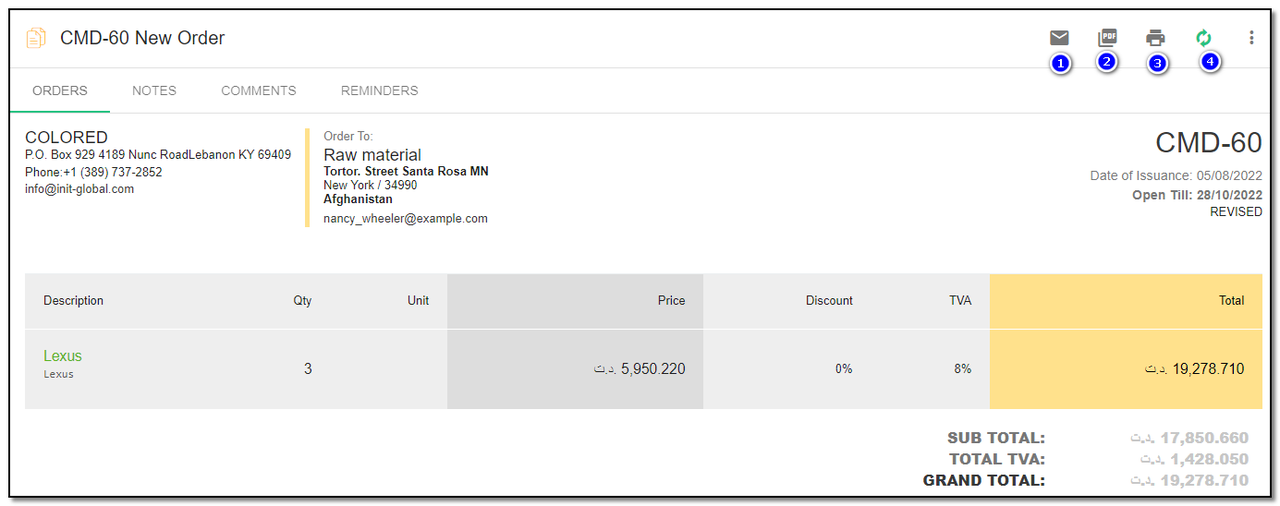
Options in the header section :
1. Mail : By clicking on Mail option, you can send the order via mail
2. PDF : By clicking on PDF option you can create a PDF for the order.
3. Print: You can print the order
4. Convert: orders can be converted to invoice.
5. More: By clicking on "more" You will have options like "View order, Mark as draft, Mark as sent, mark as open, mark as revised, mark as opened, mark as accepted".
Tabs:
1. Orders Tab: Displays all the details of the order.
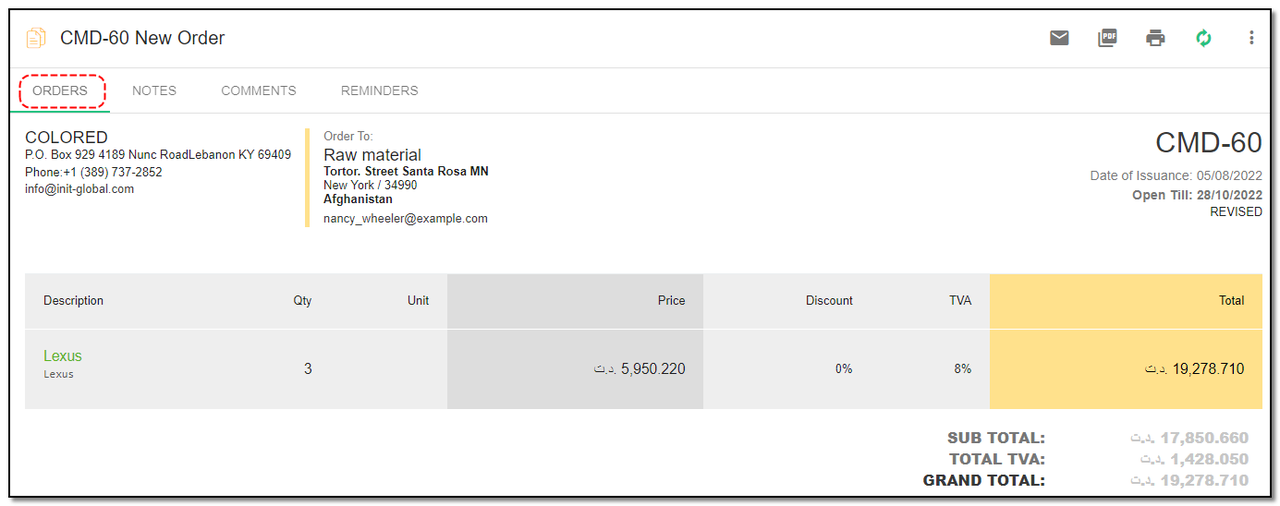
2. Notes Tab: Enter the Details or small short point in Description section related to customer and click on "Add Note" button.
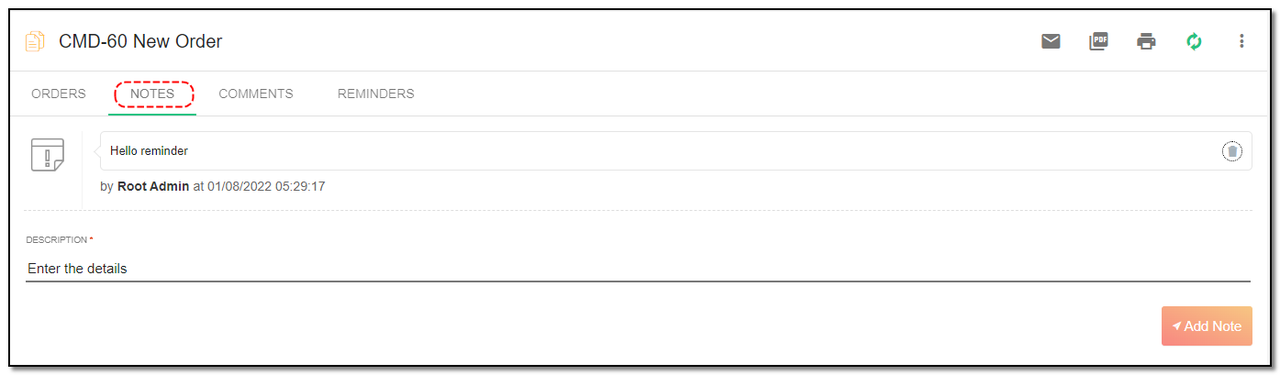
3. Comments Tab: This tab displays all comments from the customer.

4. Reminders Tab: This will help set reminders for the lead.
1. Select the date : the date you want to reminder to trigger.
2. Set reminder to : Select from the drop-down to whom you want reminder to trigger.
3. Description : Enter the description for the reminder.
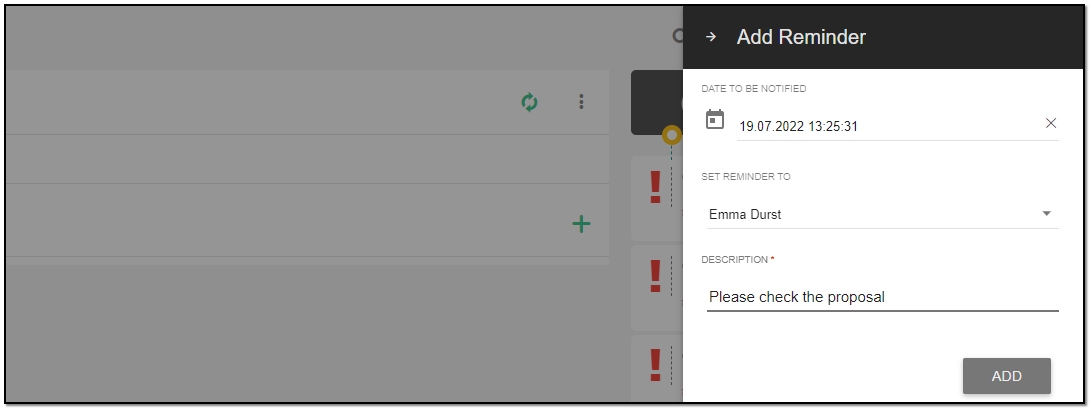
4. Click on "Add" button to add the reminder.
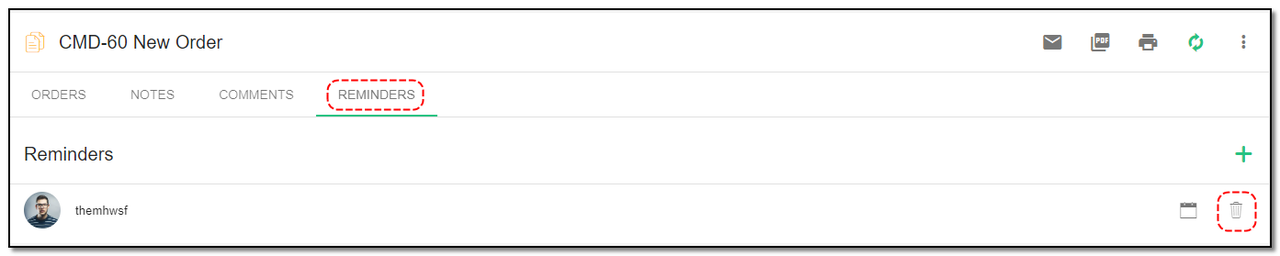
5. Click on "Delete" icon to delete the reminder.
Update Order:
1. To update the order details click on "More" option from the header.
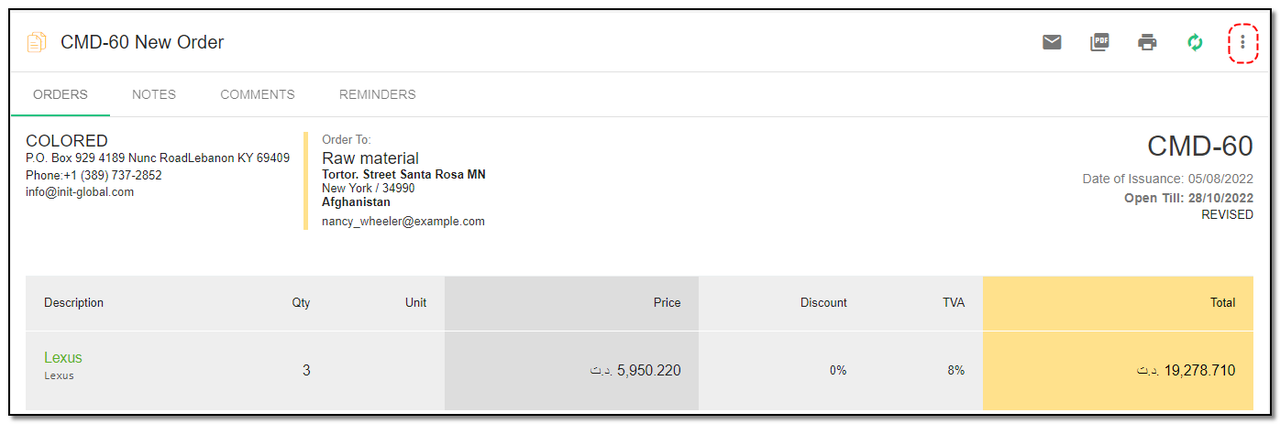
2. Click on "Edit" button.
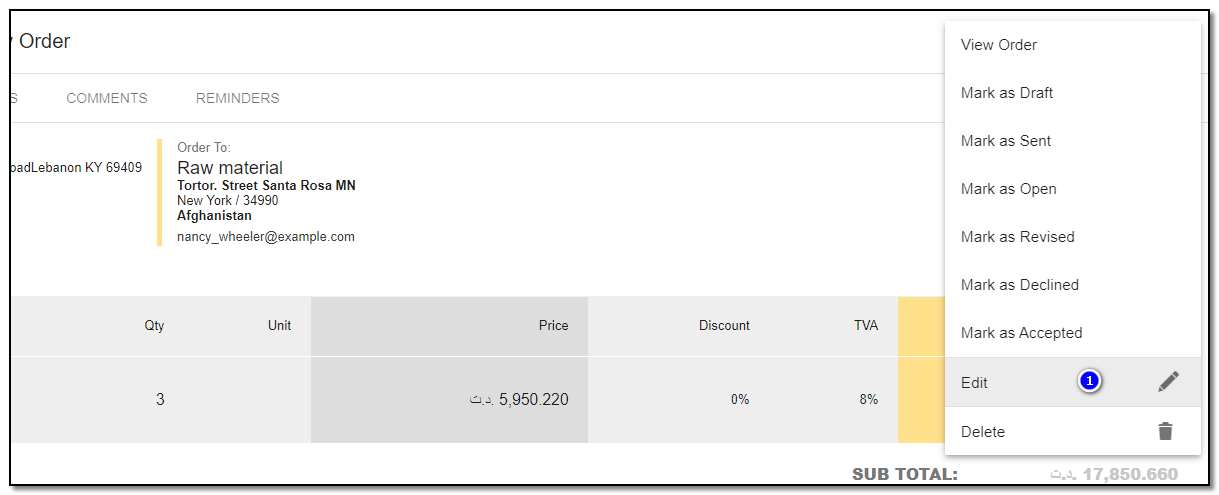
1. A order page opens, Update the details of the order ,like adding a new product to existing order , or add the order under recurring. Click on "Save" button.
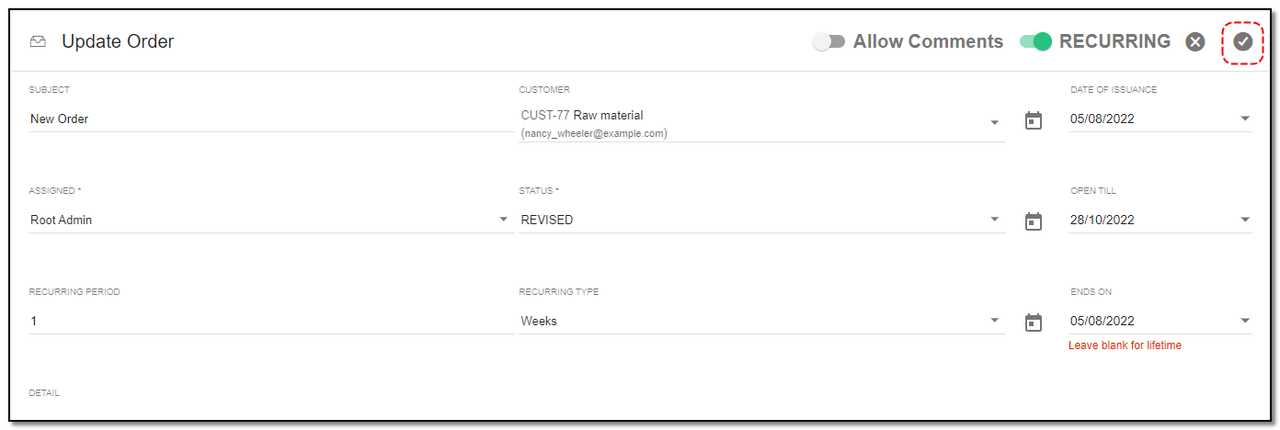
Delete Order :
1. To delete the order click on "Delete" button.
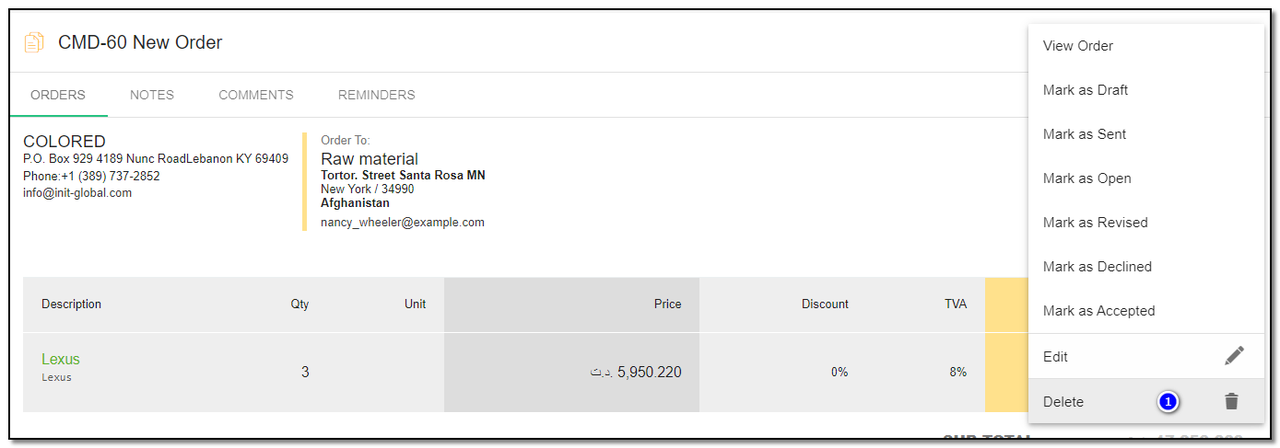
2. A small pop up appears to confirm the deletion of customer click on "Do-it" if you want to delete, else click on "cancel" .
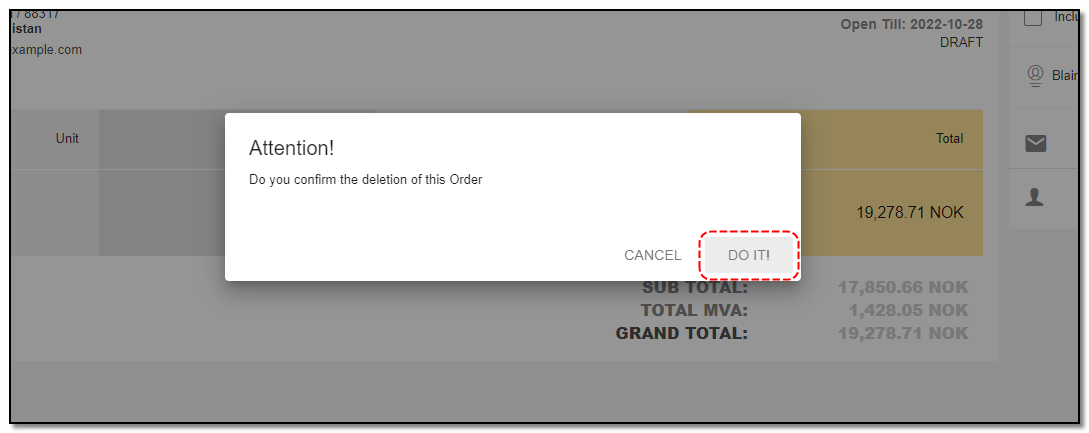
Sending Email to contacts:
1. On the right -side panel of the order screen you can see :
2. Details Tab : Displays the order details created and also allows to send mails to contacts.
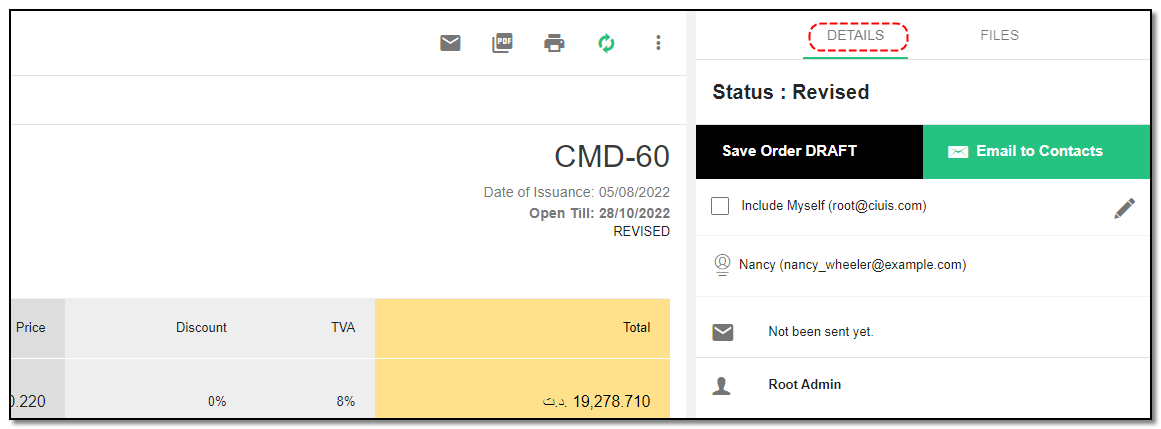
1. Email to contacts: Sends the order details.
2. Edit: Edits the list of contacts
3. Make sure to check the "Include myself" checkbox to send the mail to the user as well.
4. Click on the dropdown list and review the list of contacts to be selected. Click on "Done".
2. Files Tab: Files can also be added to an order
1. Click on the “Add” icon to add the files related to order.
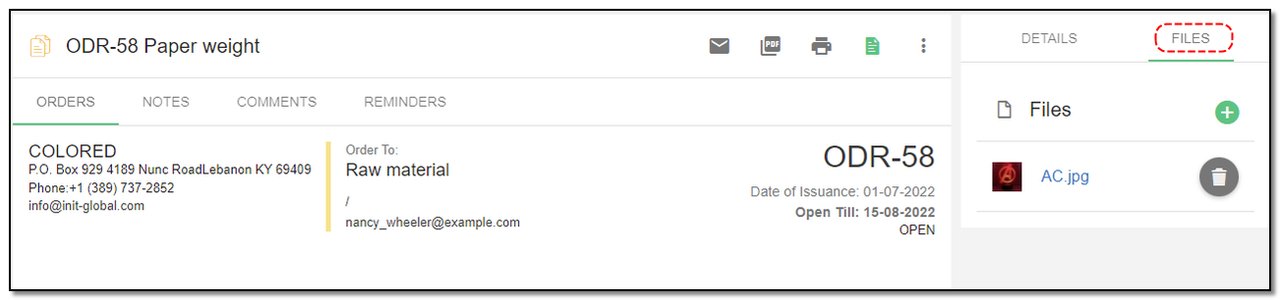
2. Browse the files to be added and click on "Upload" to save the file.
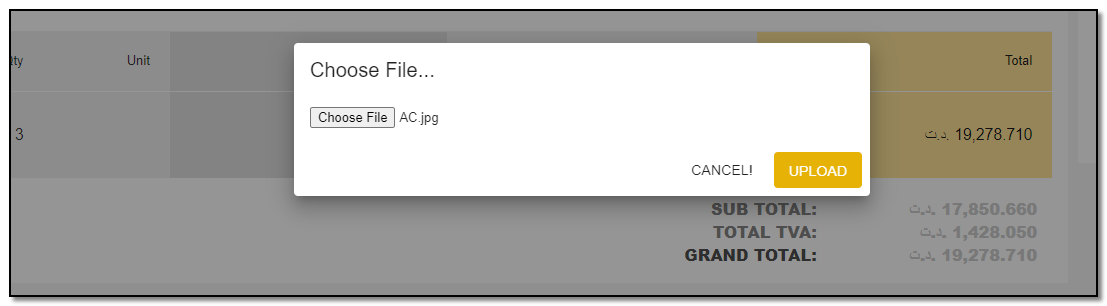
Your file will be added under the file tab.


Sales Function
Manage sales like leads, orders and proposals
Written by Yaroslav M.