CiuisCRM: Customize
Last update: Tuesday, Sep 20, 2022
Customize
How to customize Logo, Title, etc?
Customization Tab can be found under the settings page as shown:
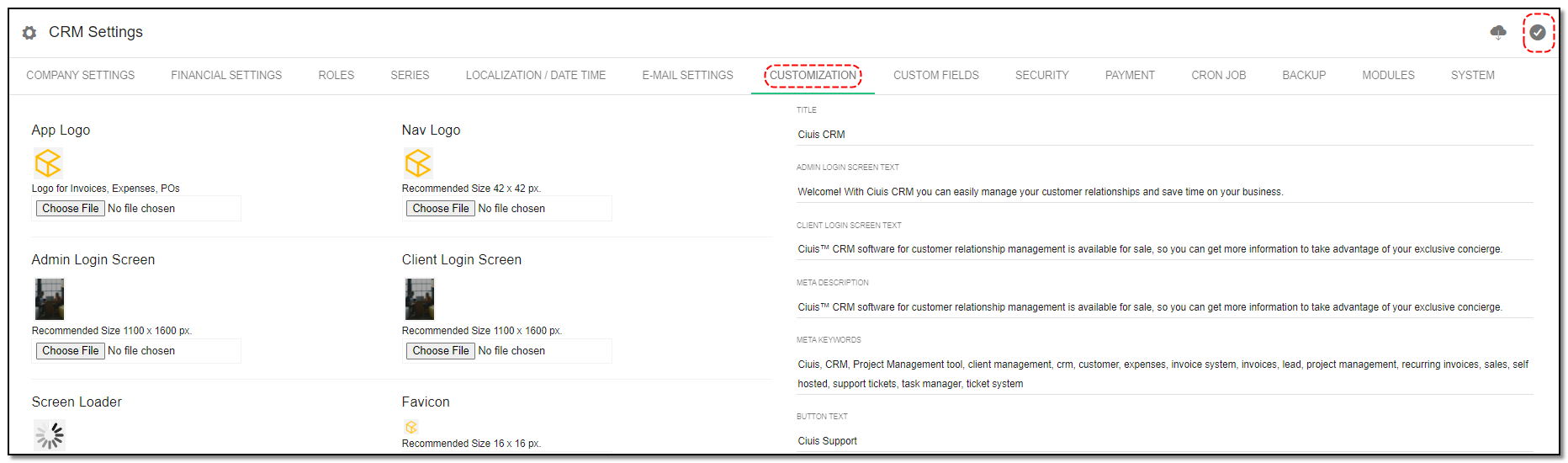
App Logo: Logo to be displayed on the documents.
Nav Logo: Logo to be displayed on the top left corner of the screen.
Admin Login Screen: Image to be displayed on the admin login screen.
Client Login Screen: Image to be displayed on the client login screen.
Screen Loader: The screen loader to be displayed.
Disable Screen Loader: By activating this toggle, the screen loader can be disabled.
Favicon: The favicon to be displayed in the browser tab.
Email Banner: The Email Banner to be displayed on all emails from the CRM.
Title: Text to be displayed on the login page.
Admin Login Screen Text: Text displayed on top of the admin login image.
Client Login Screen Text: Text displayed on top of the client login image.
Meta Description: Text to be displayed by the search engines.
Meta Keywords: Keywords to help with Search engine optimization.
Button Text: Text on button displayed on the client login page.
Button Link: Link for the button.
Client Area Button: The text to be displayed on the client area button.
Support Button on Client: Enable or disable the support button.
Client Area Button: Enable or disable the client area button.
Click on "Save" button to save all the changes , Then click on "Update" .
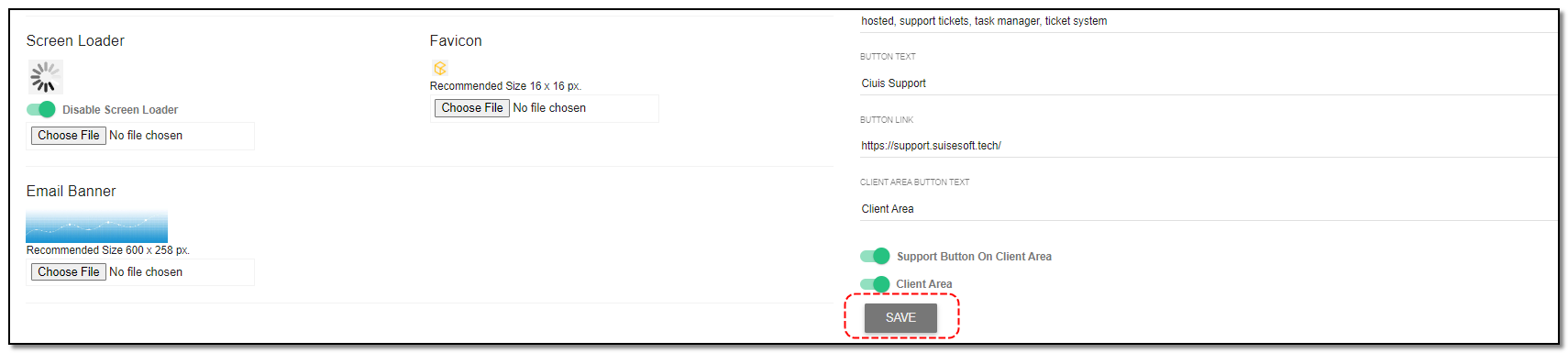


Settings & Initial Setup
Written by Yaroslav M.