CiuisCRM : Installation Steps & Requirement
Last update: Monday, Feb 06, 2023
CiuisCRM System Requirements
PHP 7.0 and PHP 8.0 (7.4 is recommended & 8 is supported)
MYSQL 5.1+
mod_rewrite Apache
MBString Extension
GD Extension
MYSQLi Extension
PDO Extension
OpenSSL Extension
Zip Extension
CURL Extension
Cpanel, Virtualmin, Plexpanel, etc. We don’t support installations on bare VPS.
Installation :
To install Ciuiscrm in your desired domain.
Download the package file from your account :
Copy the zip file and paste it under www folder in your panel . (For localhost its can be under "htdocs" or www folder" based on your local server.)
Create Database :
You’ll need to set up a database to store all your data.
Click on “New” to create a new database.
Type in your database name. select "utf8_general_ci" when creating the database, Remember the name you used, you’ll be needing it later. We’ll use “ciuis” for this demonstration.
Click on “Create”.
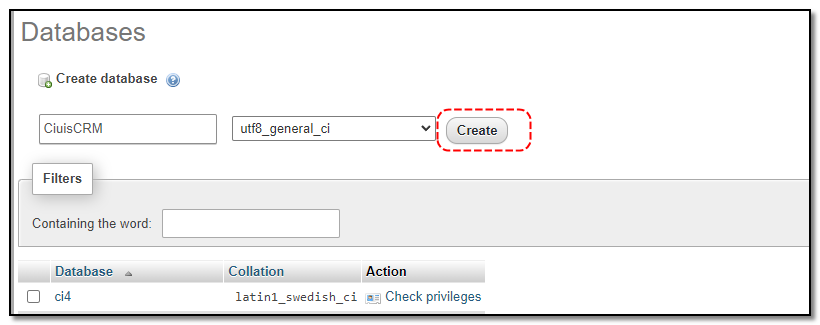
after creating the database open your default browser type in "localhost/your folder name"
Click on the “Install Now” button to begin the installation.
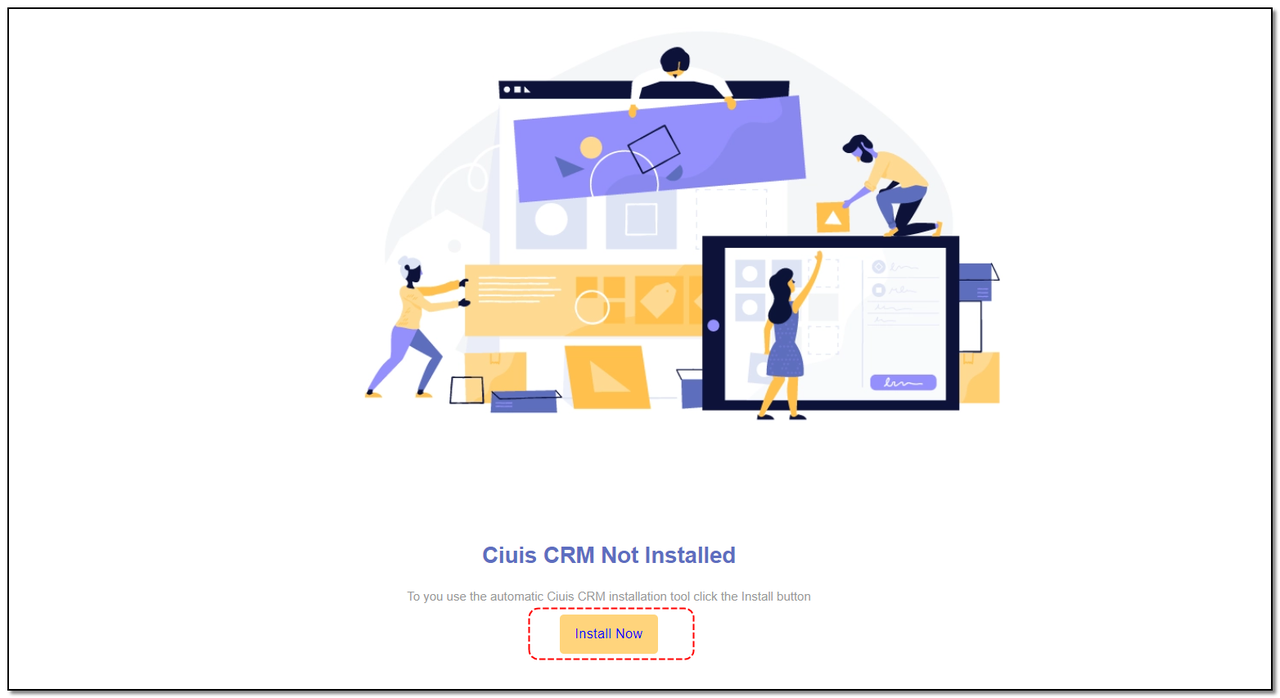
Check for Requirements.
Make sure all the dependencies are installed. Click “Next” only if you see “Green Tick” beside all the dependencies.
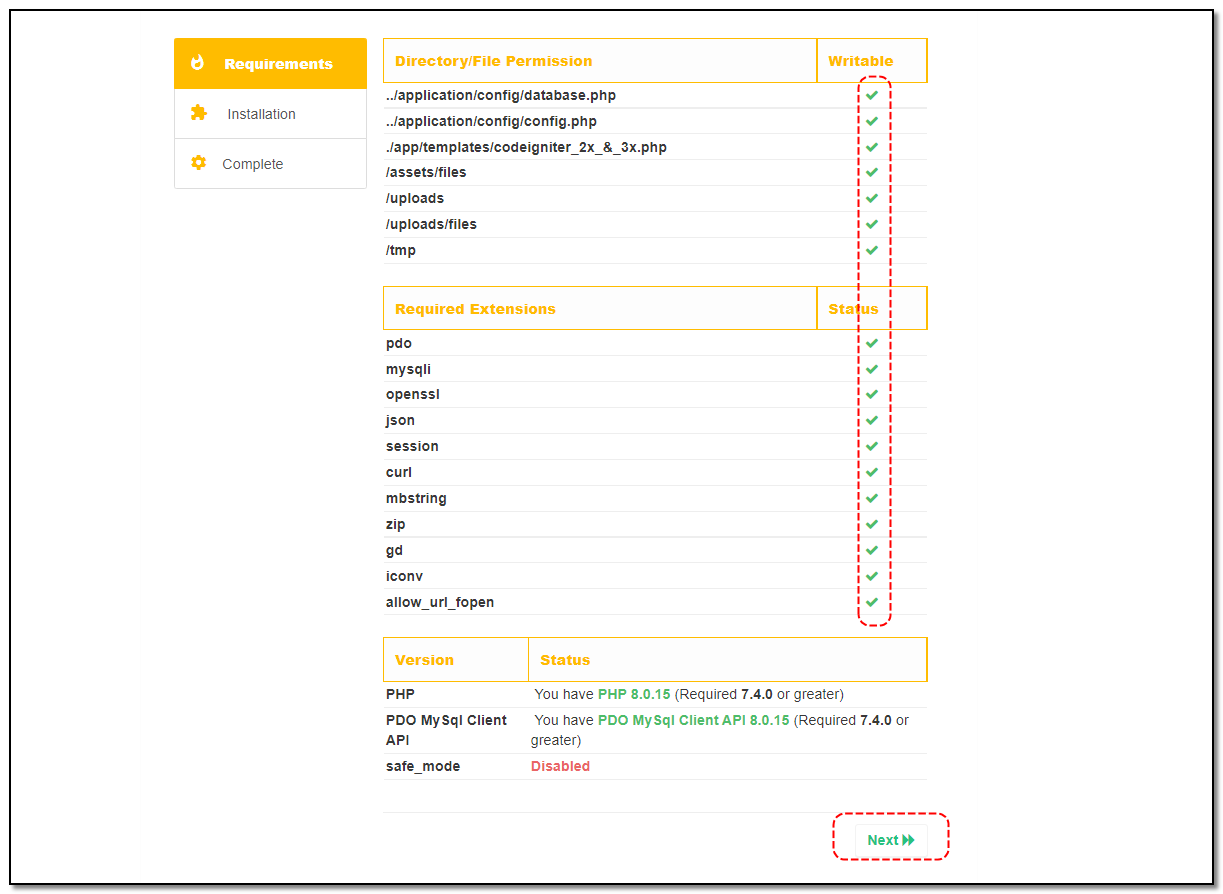
Enter Credentials
Type in your Hostname.
Type in your Username. Default Username is set to “root”
Type in your Password. Default Password is set to “root”, if not leave it blank
Select the Database you created earlier. “ciuis” in the case of our example.
Check the box next to Htaccess to give .htaccess.
Check the Dummy Databox to install the application with some example data. This may help you to understand the app better.
Click on Install.
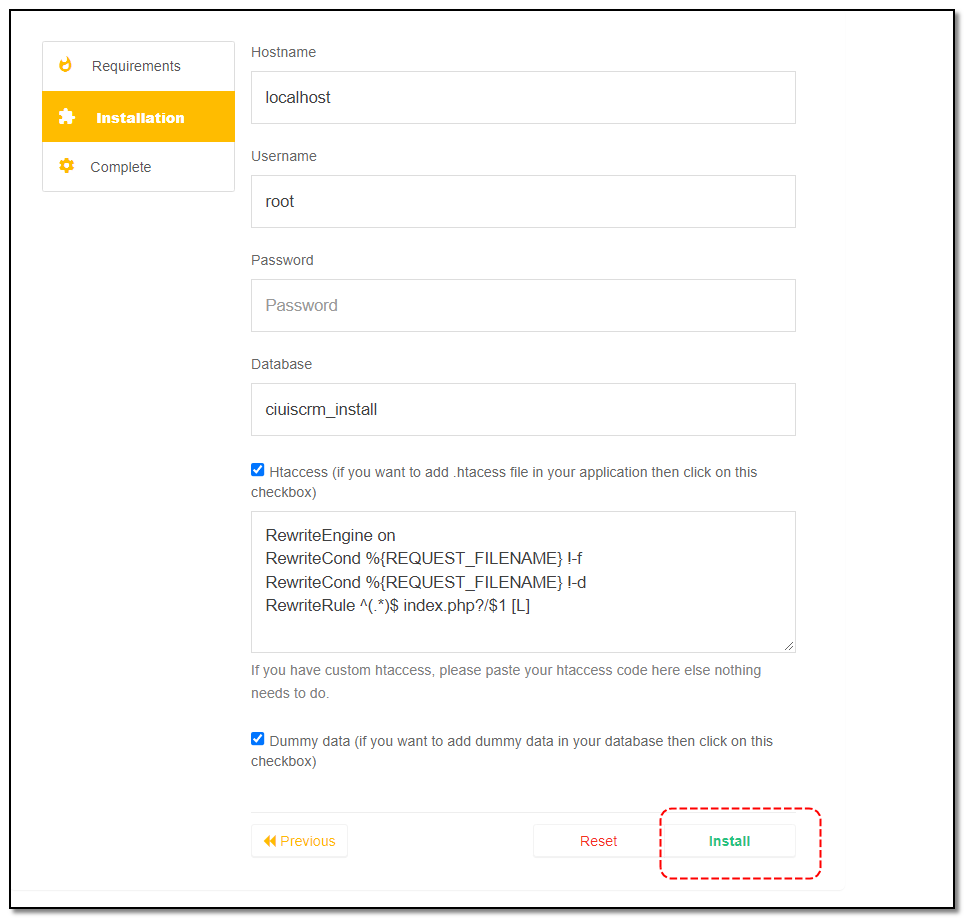
Click on “Login”
Wait for a moment for the installation to complete.
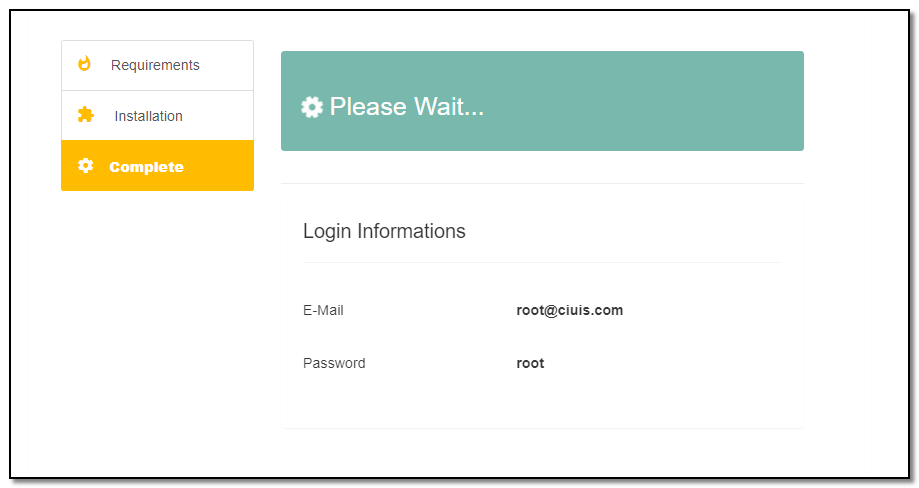
Verify your login credentials.
Click on “Login” to be taken to the main login page.
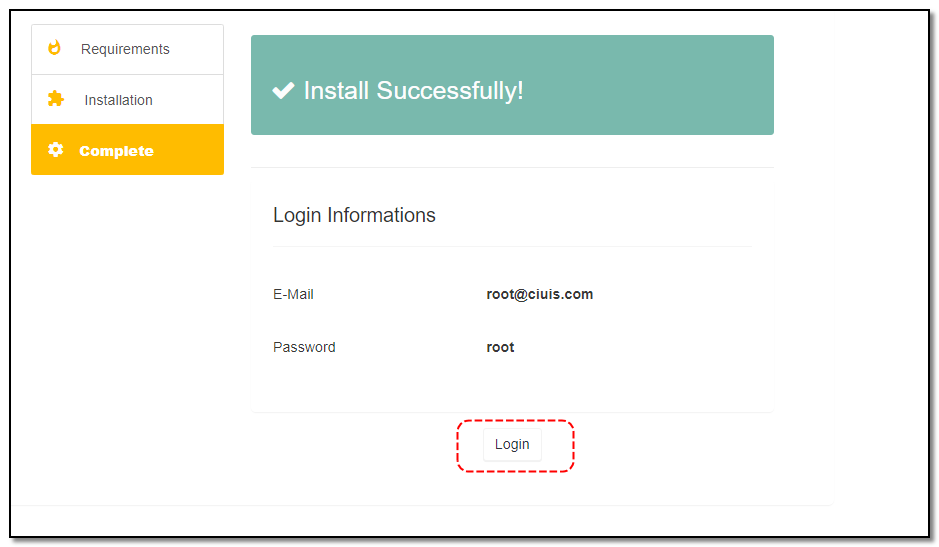
License Key
After installation Enter the license key of your products .
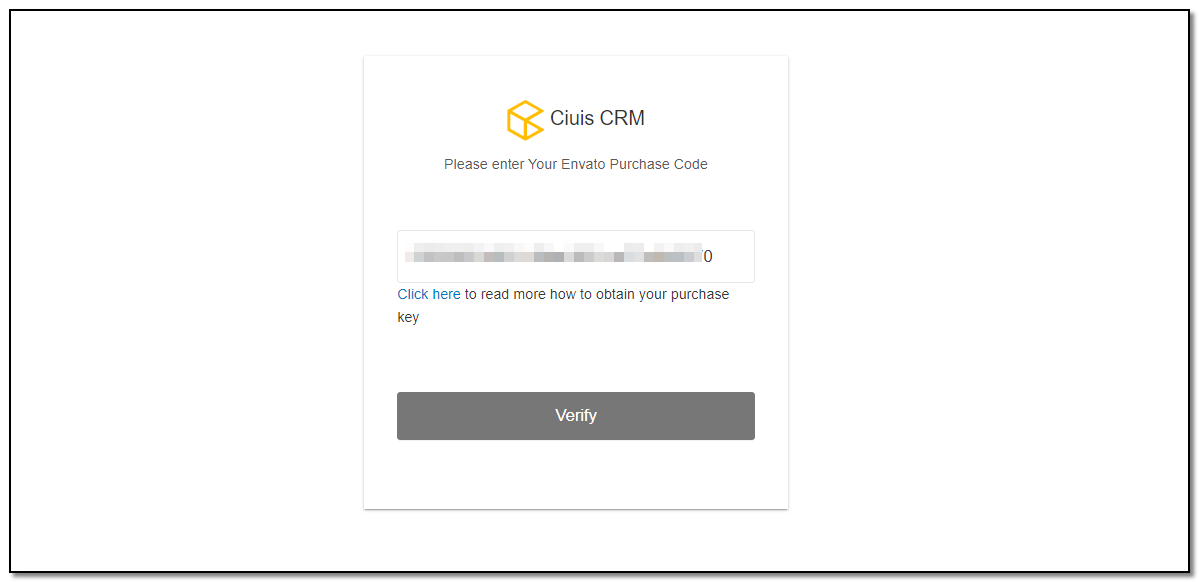
Wait for it to verify your purchase. Once the license is verified, you will be re-directed to the login page.
Enter the login details and click on "Login" button.
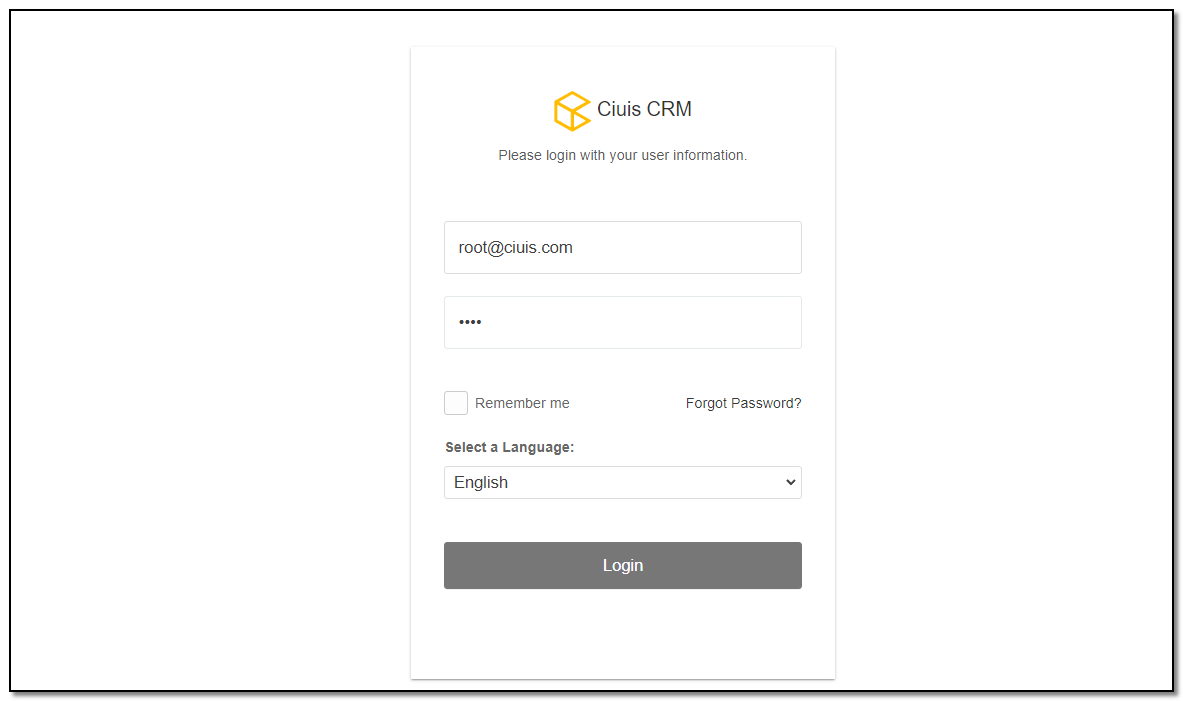
Congratulations! You have successfully logged into CiuisCRM.

Configure database connection
You need to have a previously set up database from the cPanel.
Here is a good tutorial on how to setup MySQL database in cPanel if you are not familiar with this.
Login to cPanel by accessing www.yourdomain.com/cpanel and navigate to MySQL Databases.
Create database.
Create a user and set up your password.
Add the user to the database by selecting the database and the username.
Make sure you have checked All privileges when adding the user to the database


Settings & Initial Setup
Written by Yaroslav M.