CiuisCRM: User Roles & Authorization
Last update: Tuesday, Sep 20, 2022
User Roles & Authorization
How to use Staff roles?
Roles feature lets you control the permission given to each staff in detail. Using roles, staff can be given individual permissions like view all, view own, create, edit, delete for each section (Ex. Invoices).
Create Role:
"Roles" Tab can be found on the Settings page as shown:
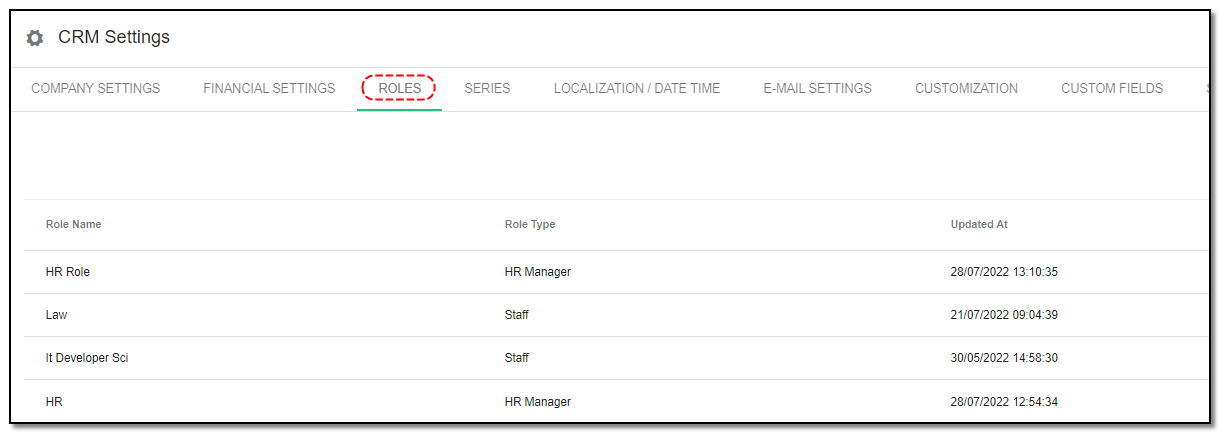
Click on the "Create Role" button to define a new role.
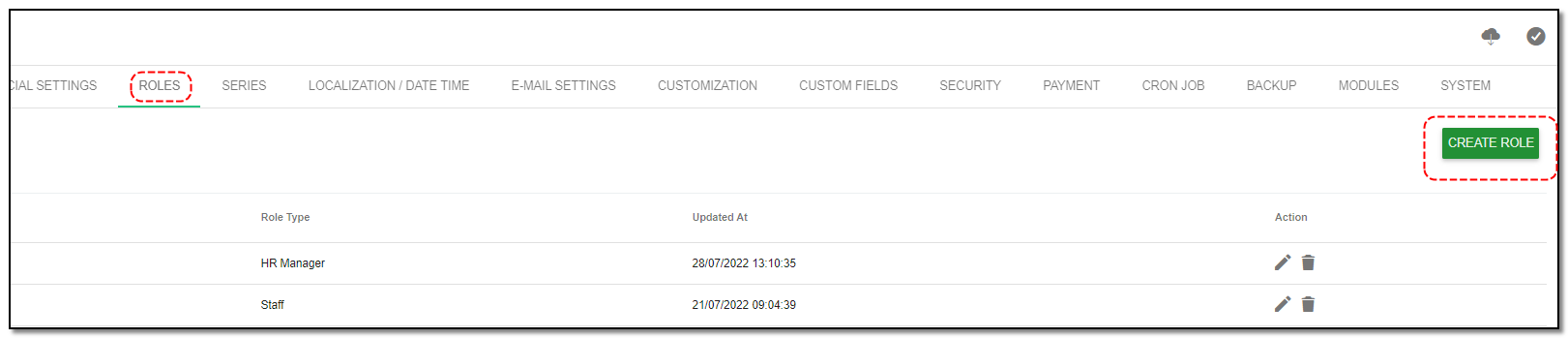
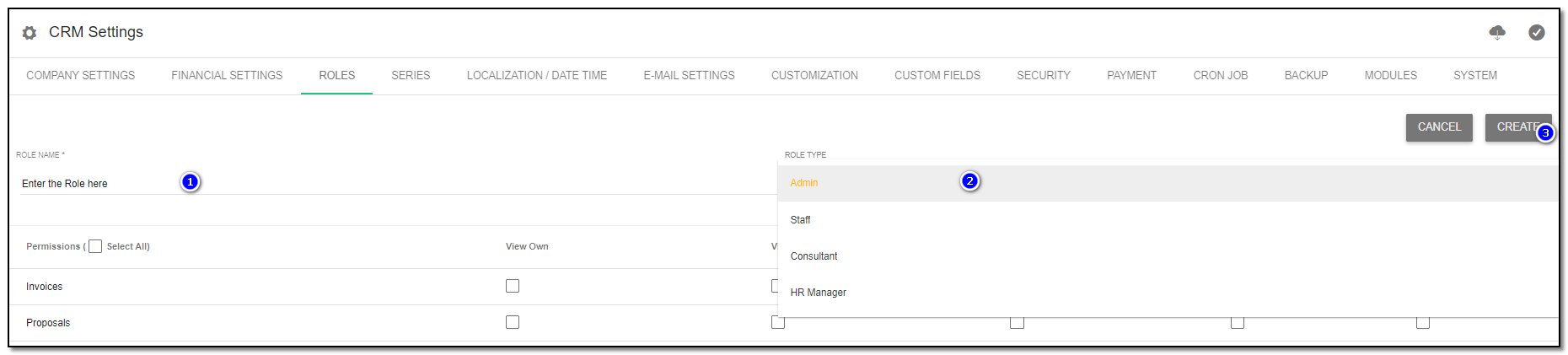
Enter the Role Name .
Select the Role Type (Role type cannot be changed later).
Select the privileges to be given to this role. Click on "Create".
Edit Role:
To edit a role, click on the "Edit" icon corresponding to that role.

Make the changes and click on "Update".
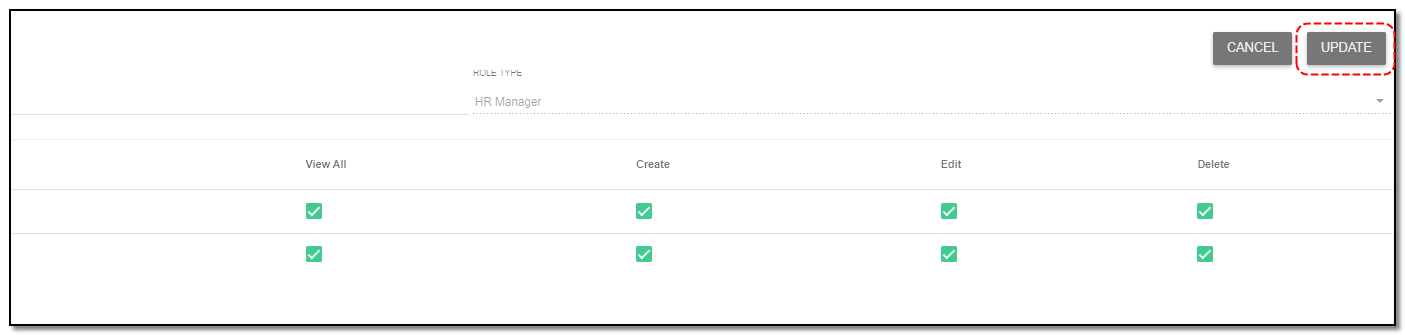
Using the Role:
While creating a staff, select the appropriate role from the drop-down. This gives the selected permissions to the staff.
Settings Page can be accessed by the Admin Role Staff only.
In settings, the following features can be accessible only if you have the Settings Edit permission:
OTA Update
Settings Save
Database Backup restore
Debug
SQL Query
Customization
Payment Methods
Editor


Settings & Initial Setup
Written by Yaroslav M.